On April 3, Pioneer, a Division of Catalis Courts & Land Records, LLC, will migrate their ticketing system to Salesforce Service Cloud. With this change you can expect improved visibility and communication on your reported issues, along with easier access to information via our Community Portal. Here is additional information that may be of service to you.
We look forward to completing this transition to a system designed to serve you, our client, better!
Why is Pioneer, a Division of Catalis Courts & Land Records, LLC, migrating to a new ticketing system?
As we consolidate as one team under Catalis, we are excited to leverage the best in customer service tools to better serve our clients. Salesforce is a premier case management tool that allows for improved communication, tracking, and visibility on reported issues.
How do I request software support?
The methods for contacting software support remain the same, except for ptgincidents@ptghome.com. This email is no longer in service.
To contact software support, please send an email to the appropriate product email:
All correspondence with support should be via one of these email options. This ensures the best visibility of the ticket to the team and allows for tracking in the new system. Software Support is also available via phone at 800-280-5281.
Do I need to keep ptgincidents@ptghome.com copied on my emails to Support?
No, the ptgincidents@ptghome.com email is being discontinued. Please remove this address from your email contacts. This email will respond with an automated reminder that it is no longer being monitored when emails are sent.
Why am I not getting email responses on my tickets?
This new ticketing system uses a tag inside the body of the email called a “Thread ID” as highlighted in yellow below:
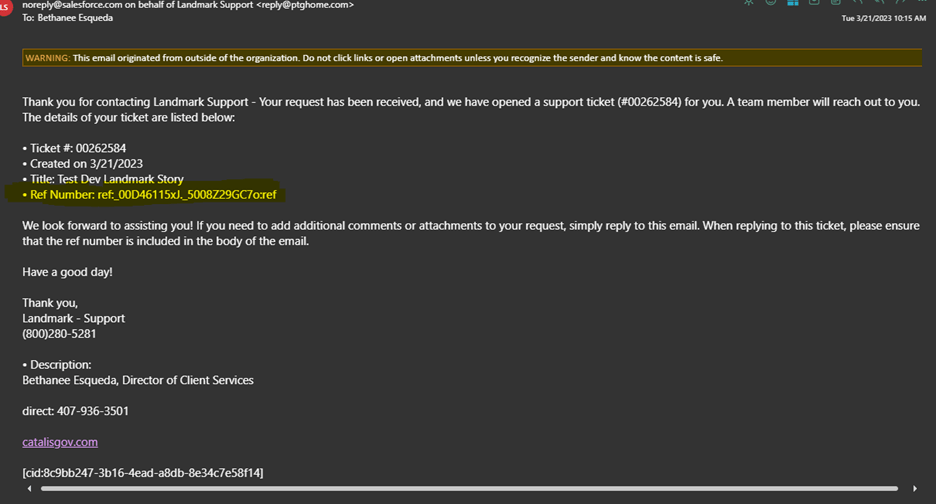
Please ensure this tag is included in current tickets to avoid creating new tickets. If an email is sent to a support email without a tag in the body of the email, a new ticket will be created. A new automated response email of that event will be sent.
What happened to my old tickets?
All tickets will be migrated from the old system to the new one along with the pertinent details. We do not anticipate any tickets being “lost.”
Why can’t I find my PTG70000 ticket number?
The numbering system of your tickets has changed. Tickets will no longer have “PTG” as part of the numbering system. All tickets in the old system will be given a new number and associated with the old PTG ticket number. We can provide you with a report upon request to assist with cross-referencing the new number system. To request a report, please send an email to the pertinent product email address.
What does each ticket status mean?
- Open – Default status when a case/ticket has been received.
- In Progress – A Catalis Support Specialist is assigned and is working on the case/ticket.
- Awaiting Internal – A Support Specialist is working with an internal party to resolve.
- Action Needed - A Support Specialist has received feedback from a customer or other party and has an action to take.
- Transferred – Case/ticket was transferred to another team at Catalis (Dev, Forms, etc.). In most cases, this ticket will be associated with a related Jira ticket for Development or Forms.
- Awaiting Customer Feedback – Catalis has reached out to the contact on the case/ticket and has requested additional information.
- Customer Testing – Catalis Support has provided a solution and we are awaiting customer confirmation.
- Closed – Case/ticket is confirmed closed, cancelled, or closed due to inactivity.
Why am I getting automated emails?
Can I turn off automated emails from Salesforce?
At this time, it is not possible to turn off automated emails in Salesforce.
How do I get access to see my tickets?
Access to the Community Portal will be available as of April 10. All users who elected to have Salesforce Community Portal access when registering for our tutorial on our migration will have access as of that date.
How do I add myself or another user to the Community Portal?
Access to the portal must be turned on by Catalis for each user who requests access. If you have not already requested access when registering for our event on March 29, you can still request access to the Community Portal by completing this form: CLICK HERE FOR FORM
What is the Pioneer Community Portal link?
To access the Community Portal, log in at https://govtbrands.my.site.com/Pioneer/s/. All users who have requested access will be live on April 10. To request access, please complete this form: CLICK HERE FOR FORM


